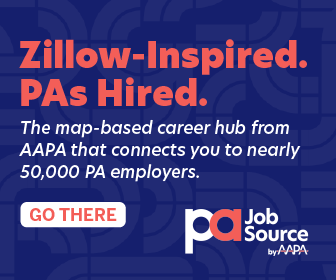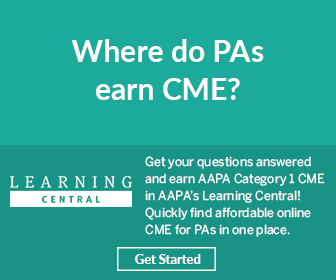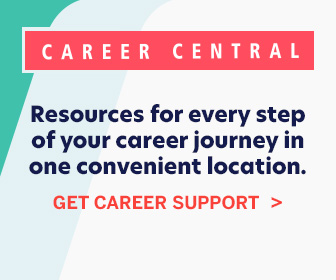Help/FAQ
General
-
What is PA Portfolio?
- A: PA Portfolio is an online document storage and sharing tool that allows you to create an inventory of essential PA career information and documents that can be accessed anywhere, and securely shared with employers and potential employers from a desktop or smartphone.
-
Who can use it?
- A: PA Portfolio is free for all AAPA members for as long as your membership is current. Nonmembers can purchase a PA Portfolio annual subscription for $95.
-
What happens to my data if my AAPA membership or paid subscription expires?
- A: You will still have access to your information and documents, but you will not be able to add information or documents, use alerts, or share your information with others using the secure link feature.
-
What is my username & password?
- A: Your PA Portfolio login credentials are the same username and password that you use to log in to aapa.org. If you have forgotten your login credentials or need assistance with your login information, please contact us at [email protected].
-
Which Internet browsers are supported by PA Portfolio?
-
A: PA Portfolio supports the following Internet browsers:
- Internet Explorer (IE) 8/9/10/11
- Firefox
- Chrome
- Safari
- PA Portfolio does not support browser versions that are no longer supported by their manufacturer, such as Microsoft IE6 and IE7. For the application to display correctly, cookies and JavaScript must be allowed/enabled.
- Please note that not all display problems are caused by browser incompatibility. Please consider that Internet connections, heavy traffic, viruses, spyware and bugs can all have an effect on how items are displayed.
-
A: PA Portfolio supports the following Internet browsers:
-
What security measures are in place to ensure that my professional data is safe?
- A: PA Portfolio is housed on AAPA servers that utilize best practices for management, security, communications redundancy, and back-up and recovery measures. Sharing and exporting of your data and documents from PA Portfolio is provided through a secure email link and requires a verification code to access.
-
Is there a mobile app for PA Portfolio?
- A: There is not a mobile app for PA Portfolio at this time, but the website is mobile-friendly. You can use PA Portfolio from your mobile phone or tablet to do just about anything, including: uploading and sharing your career documents, setting alerts, and updating your profile information.
-
Why is my profile information already complete?
- A: PA Portfolio pulls information from your AAPA account when you log in including your name, address, phone number, and email address.
-
Can I change my profile information?
- A: You can change all your profile information except for your name. To change your name, visit the My Profile page on aapa.org.
-
Why am I asked to complete multiple required fields for every document that I upload?
- A: When you create a Portfolio, the information that you provide within these fields will be displayed above the image of your uploaded document and will help provide context to your uploaded document. Please note that you can use these fields to store and share key professional information without uploading or sharing an accompanying document.
-
How do I edit or delete information and documents that I have added?
-
A: Click the
 button to edit the information in an entry.
Click the
button to edit the information in an entry.
Click the  button to delete the entire record.
button to delete the entire record.
-
A: Click the
-
Can I retrieve information and documents after they have been deleted?
- A: No. Once you delete a record, it cannot be retrieved.
-
How can I get a list of all the documents that I have stored in PA Portfolio?
- A: Click Share on the right-hand side of the PA Portfolio menu bar to create a new Portfolio. Once there, click on the link labeled Click here to create a new PDF to share and place a check mark beside all your records. Use the View or Download a PDF link to export your complete Portfolio.
-
How do I upload my CME activities into PA Portfolio?
-
A: You can upload your CME activities into PA Portfolio in several ways:
-
AAPA Learning Central CME: Learning Central and PA Portfolio are fully synced as of June 30, 2020. Any AAPA CME certificates you've completed will automatically populate into the AAPA CME Transcript section under the CME tab of your Portfolio.
In this section, you’ll be able to view, share, and download your AAPA CME transcripts, which include all associated certificates.
If you uploaded AAPA CME to the CME tab prior June 30, 2020, you’ll notice that the AAPA CME you previously entered manually will still appear in the Self-Reported CME section. This is a duplicate record that will remain there unless you choose to delete it. - Self-Reported CME/CME Transcript: For a complete record of all your CME in PA Portfolio, you can manually upload any non-AAPA CME certificates to the Self-Reported CME section and add any non-AAPA CME transcripts to the CME Transcript section.
-
AAPA Learning Central CME: Learning Central and PA Portfolio are fully synced as of June 30, 2020. Any AAPA CME certificates you've completed will automatically populate into the AAPA CME Transcript section under the CME tab of your Portfolio.
-
A: You can upload your CME activities into PA Portfolio in several ways:
-
Can I set up alerts to remind me when a license or certification is about to expire?
- A: Email reminders can be scheduled for any item that has an expiration date. After you enter an expiration date for your item, select the alert timeframe from the Email Reminder Notification Interval drop down menu that will work best for you.
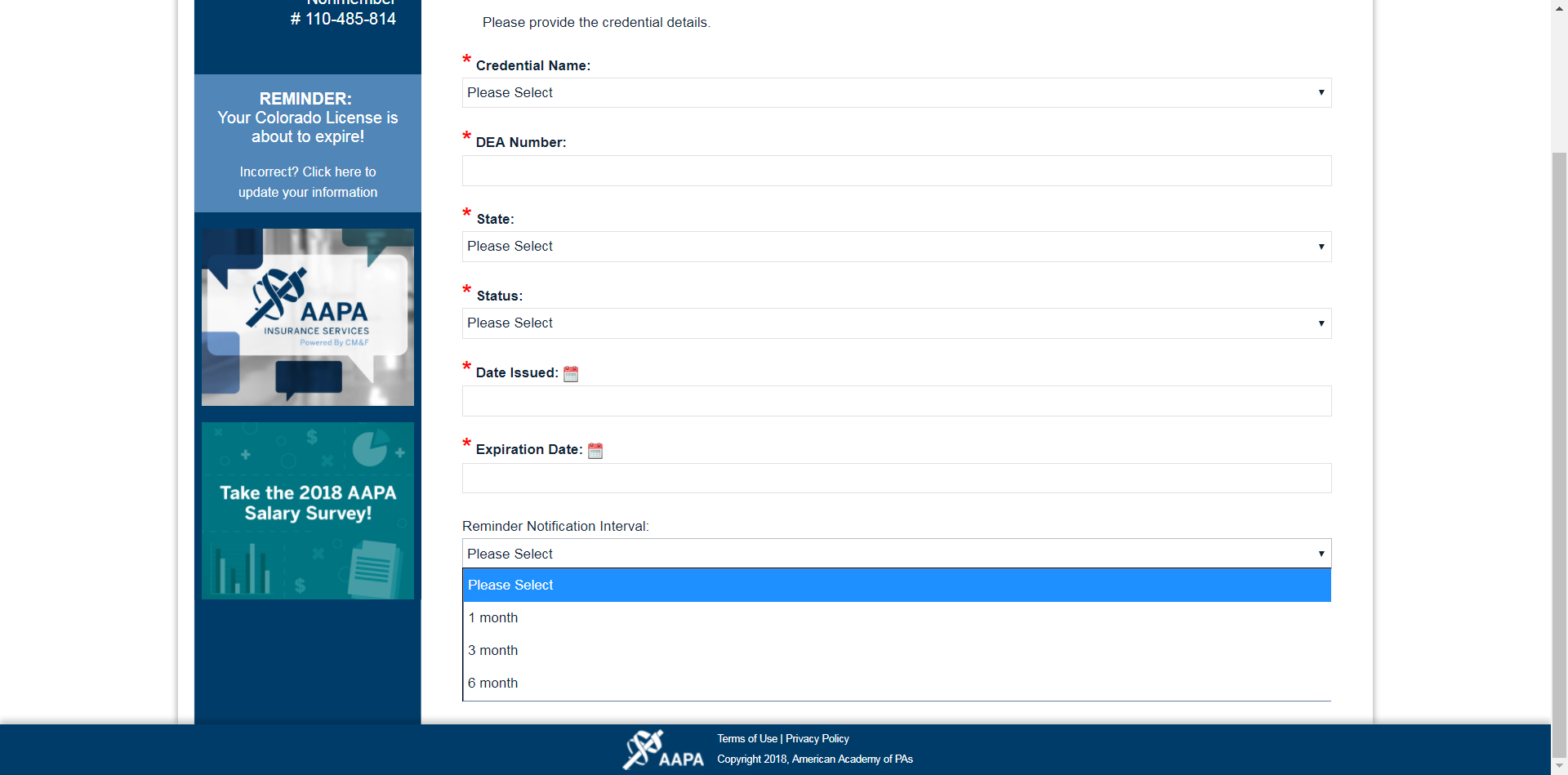
-
Can I receive more than one alert?
- A: Currently, one alert per item is supported. You can select to have a reminder sent to you 1 month,3 months, or 6 months prior to the expiration date that you provided.
-
What is a Portfolio?
- A: A Portfolio is any collection of information and documents that you select to be shared with others via a PDF.
-
Can I share a Portfolio with more than one person at a time?
- A: Yes – you can add more than one email address to the Recipient Email Address Field on the Share Your Portfolio Via Secure Link page. Use a comma to separate the email addresses.
-
How do I know that my designated recipient has received my information?
- A: Once you click [Send] on the Share Your Portfolio Via Secure Link page, you will see a confirmation page letting you know that an email was successfully sent. If there was a problem, you will see an error message.
-
How long will my designated recipient(s) have access to my information once I send them the code to download my Portfolio PDF?
- A: The link will stay active for 7 days. If they do not download your Portfolio within that time period, you will need to re-send it.
-
Can I see a history of who I sent my information to and when I sent it?
-
A: Yes – open the Portfolio record you want to track by clicking the blue arrow
 , and then click View Sharing History..
, and then click View Sharing History..
-
A: Yes – open the Portfolio record you want to track by clicking the blue arrow
-
Can I preview the Portfolio PDF before it is sent to my designated recipient(s)?
-
A: Yes – open the Portfolio record by clicking the blue arrow
 , and then click View or Download PDF to review the document.
, and then click View or Download PDF to review the document.
-
A: Yes – open the Portfolio record by clicking the blue arrow
-
Can I edit my Portfolio PDF before I send it to my designated recipient(s)?
-
A: Yes – click the pencil icon
 next to the Portfolio record you want to edit. You can add or delete information and documents from your Portfolio using the check boxes that appear to the left of each available piece of information and document. You can reorder the information and documents that you have chosen to include within your Portfolio using the Sort Order field.
next to the Portfolio record you want to edit. You can add or delete information and documents from your Portfolio using the check boxes that appear to the left of each available piece of information and document. You can reorder the information and documents that you have chosen to include within your Portfolio using the Sort Order field.
-
A: Yes – click the pencil icon
-
Do I need to use the Portfolio Builder feature to share a document?
- A: No – you can download a PDF of any document you have uploaded, and share however you like! The Portfolio Builder feature makes it easy to share multiple documents and pieces of information at once and offers a secure link document retrieval process to share sensitive information and documents.
-
Can I report AAPA Category 1 CME credits electronically to my NCCPA account via AAPA?
- A: Yes. Any Category 1 CME you complete in AAPA’s Learning Central is automatically transmitted to AAPA’s PA Portfolio. From PA Portfolio you can transfer AAPA-earned Category 1 CME credits to NCCPA. In the CME section, simply select the CME credits you wish to send to NCCPA and click Send.
-
Is there a cost to report AAPA Category 1 CME credits to NCCPA?
- A: There is no cost to log AAPA CME with NCCPA, however members (and nonmember subscribers to PA Portfolio) may more easily transfer CME credits to NCCPA via PA Portfolio.
-
For past AAPA conferences, I could opt in to share my information with NCCPA. Is this still an option?
- A: No. Once you claim your credit in Learning Central, you can use PA Portfolio to send Category 1 CME credits to NCCPA.
-
Why do I only see an option to send certain activities and not others?
-
A: Only CME activities which meet the following criteria are eligible for sending to NCCPA:
- The CME was completed within your current earning window, which is displayed at the top of the page
- Credits value is at least 0.05 credits
- Credit Type is AAPA Category 1 CME Credit
-
A: Only CME activities which meet the following criteria are eligible for sending to NCCPA:
-
I have entered a CME activity in NCCPA’s PA Portal. Why is that activity is still showing in PA Portfolio with the Send button enabled?
- A: PA Portfolio only knows what you have done within PA Portfolio itself. If you enter or update a CME activity directly on NCCPA’s PA Portal, it will not be reflected in PA Portfolio.
-
In which earning window will my credits be logged?
- A: Credits will be logged to the earning window displayed in your PA Portfolio CME tab. If allowed, you may recharacterize the credits to another earning window in your NCCPA record.
-
Why am I seeing a duplicate copy of my AAPA Category 1 CME credits in PA Portfolio?
- A: Users who complete a course session between 12 am and 1 am eastern time may see a duplicate of that session on their AAPA CME transcript. The duplicate session will automatically be removed from their transcript at 12 am eastern time the following day.
-
Why am I seeing an error when linking my PA Portfolio and NCCPA accounts?
- A: When linking your PA Portfolio and NCCPA accounts via the “Click to Enable” button, you may encounter an error. Please re-open PA Portfolio in a new tab and navigate back to the CME page. Your “earning window” will now be populated, indicating that the accounts have been successfully linked. You can now proceed with transferring your AAPA Category 1 CME credits to NCCPA. We apologize for the inconvenience as we work to develop a fix for this bug.